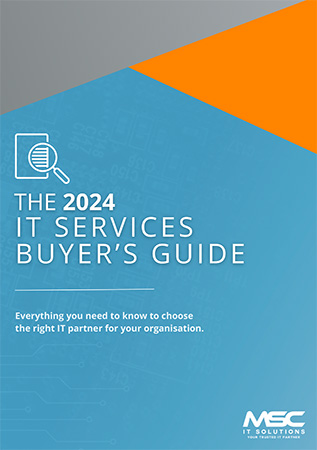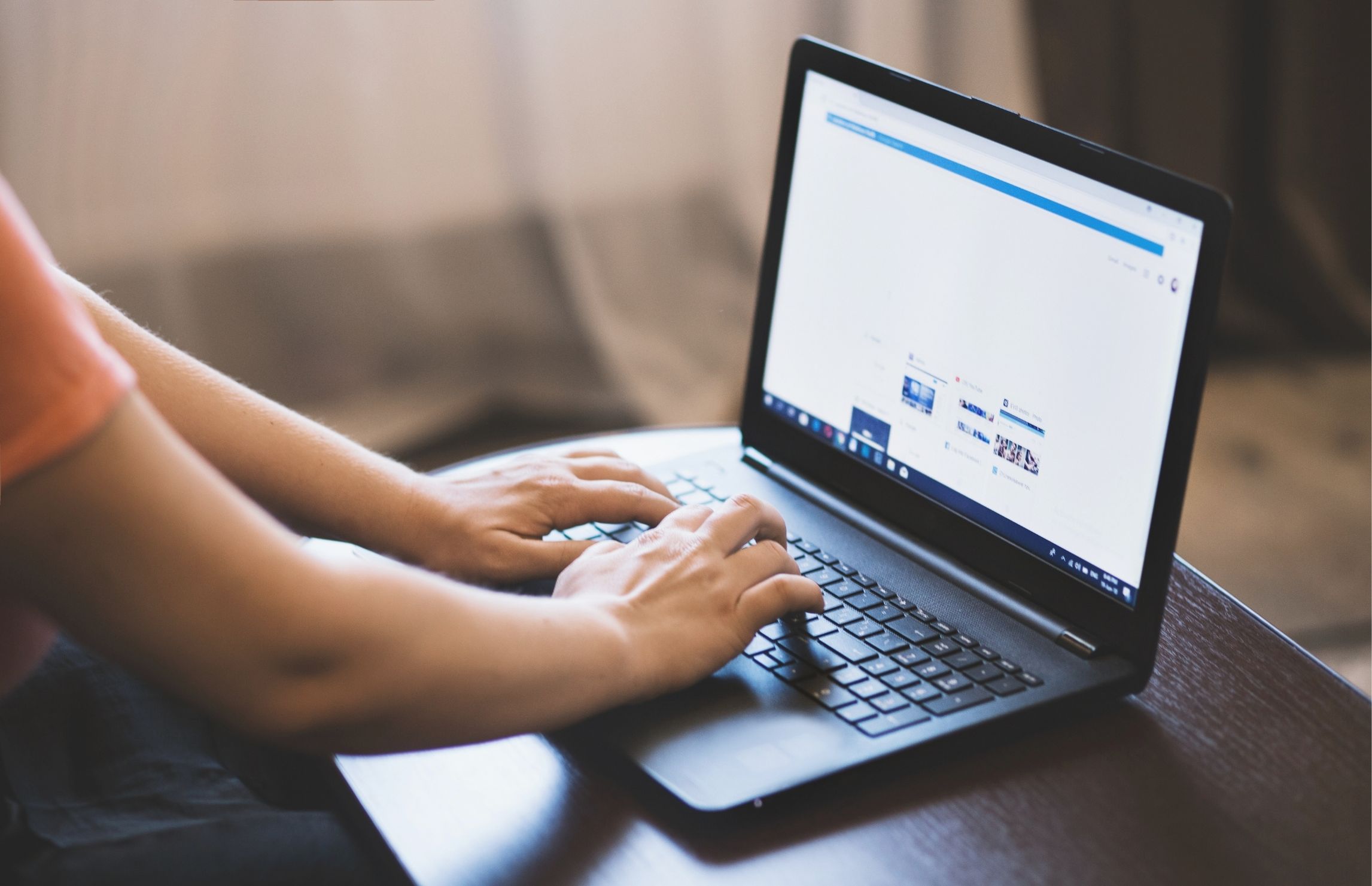
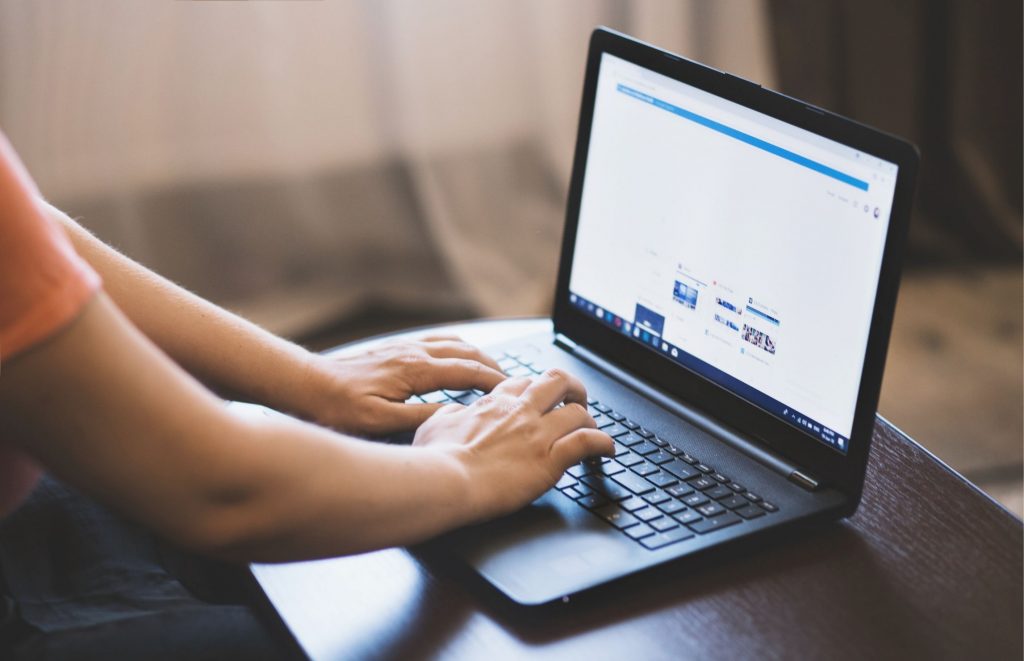
Maintaining an efficient network requires staying on top of your technology setup, and a commonly overlooked aspect is managing which applications start when your business’s PCs boot up.
Many applications want to start automatically, which can slow down your system and introduce potential security risks. However, did you know that Windows 11 offers a helpful feature that alerts you whenever new apps are added to the start-up list?
Each time you power on your PC, a set of apps is loaded automatically. While some of these apps are essential, others may not be necessary and can slow down your system’s performance. Over time, as you install more software, the start-up list can expand, leading to longer start-up times and a sluggish experience.
In addition to performance concerns, monitoring start-up apps is a good security practice. Unwanted or unknown apps starting automatically can signal malicious software (malware) or other security threats. By receiving alerts about new start-up apps, you can quickly identify and investigate any suspicious additions, ensuring your systems remain secure.
How do you enable these alerts in Windows 11? It’s simple:
- Open the Windows 11 system settings by clicking the Start menu and selecting the gear icon, or press ‘Windows + I’ on your keyboard.
- In the settings window, click on ‘System’ in the left sidebar, then select ‘Notifications’ on the right.
- Scroll to the bottom of the notifications page. Just above Additional settings, you'll find ‘Start-up App Notification,’ which is turned off by default. Slide the toggle to ‘On.’
From then on, you’ll receive a notification whenever a new application is added to the start-up process. You can even customise what this notification looks like by clicking the arrow next to the slider button, allowing you to adjust its appearance and sound to match your preferences.
Turning on these alerts brings several benefits to your business:
- Enhanced Efficiency:
By staying informed about new start-up apps, you can quickly disable any unnecessary software that might be slowing down your system. This leads to faster start times and improved overall performance, enabling your team to work without delays. - Improved Security:
Receiving alerts for new start-up apps means you can immediately investigate any unknown or suspicious additions. This proactive approach helps prevent potential security threats from taking hold, protecting your business data and systems. - Better Tracking:
It’s a great way to keep track of what’s installed on your machines. With various team members possibly installing different software, these alerts give you a clear overview of what’s being added to the start-up list, ensuring only approved applications are running.
To further manage start-up apps, you can use Task Manager:
- Press ‘Ctrl + Shift + Esc’ to open Task Manager, then select the ‘Start-up’ tab.
- Here, you’ll see a list of all the apps that start with Windows, along with their impact on boot time.
- You can enable or disable apps by selecting them and clicking the appropriate button at the top right.
By regularly checking this list and using the new alert feature, you can keep your start-up process streamlined and your system secure.
A better solution is to have an expert handle all of this for you. We specialise in making technology easy for businesses. If we can assist you, feel free to get in touch.